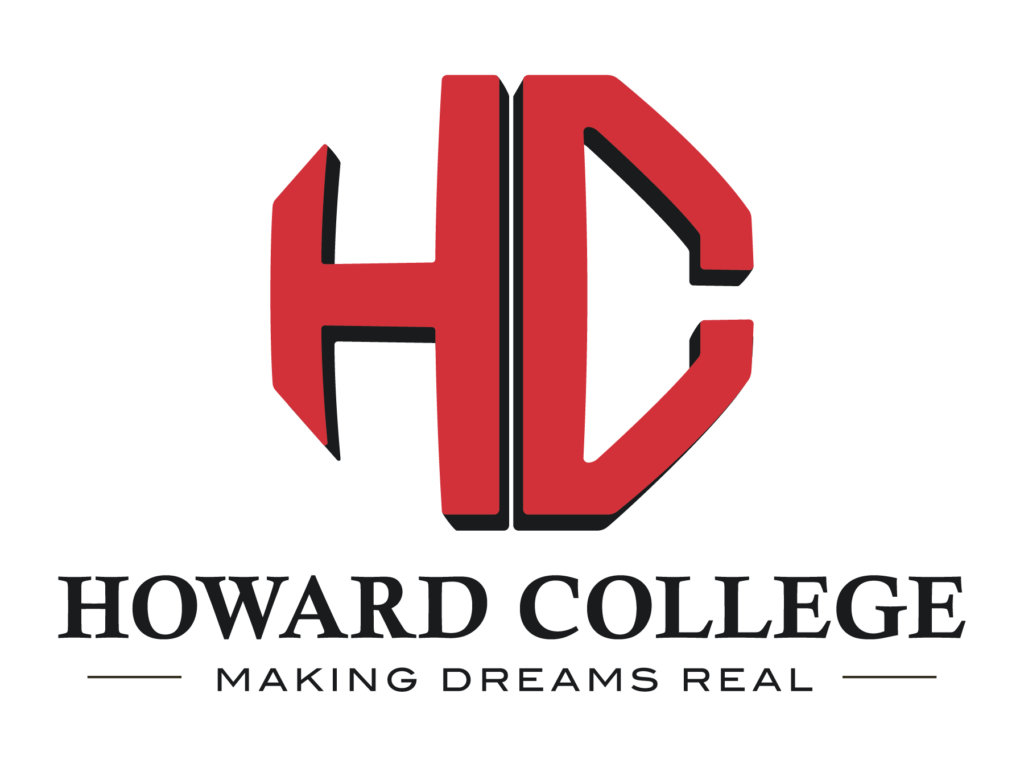eLearning & Distance Education
Fitting Study Into Your Everyday Life: Howard College is a major provider of quality eLearning educational programs, courses, and service resources. Our eLearning programs are relevant to the needs of today’s student. Our eLearning courses are delivered in several different formats such as online, hybrid, and enhanced. Our goal is to provide eLearning services to all HC students, at all times.
HELPDESK
Blackboard Help Desk is monitored 24/7. For Password Resets, call 432-264-5106 to use our new automated reset system.
For other Blackboard Support, email: blackboard@howardcollege.edu
Blackboard orientation
Onsite Blackboard orientations are offered during New Student Orientation as well as virtually and via video conference.
All enrolled HC students have access to an online Blackboard orientation course. This course is free but isn’t mandatory at this time.
On-site Over Video Conference (ITV) to All HC Campuses
The Blackboard Demo Course provides useful tutorials and tools designed for student success in HC’s online learning system.
Username: hcguest Password: hcguest
FAQs About eLearning Courses at HC
The eLearning program at Howard College is defined as the formal educational process that occurs when instructors and students are not in the same physical location for the majority (more than 50 percent) of instruction. Successful eLearning students often demonstrate an extra measure of dedication and perseverance. These students typically learn to learn independently, utilizing available tools within various learning environments, such as Howard College’s Blackboard Learning system.
Use the SmarterMeasure Readiness tool to determine if your ready to take online or hybrid courses. It’ll provide a report and resources to other tools which may help you become better prepared for these courses.
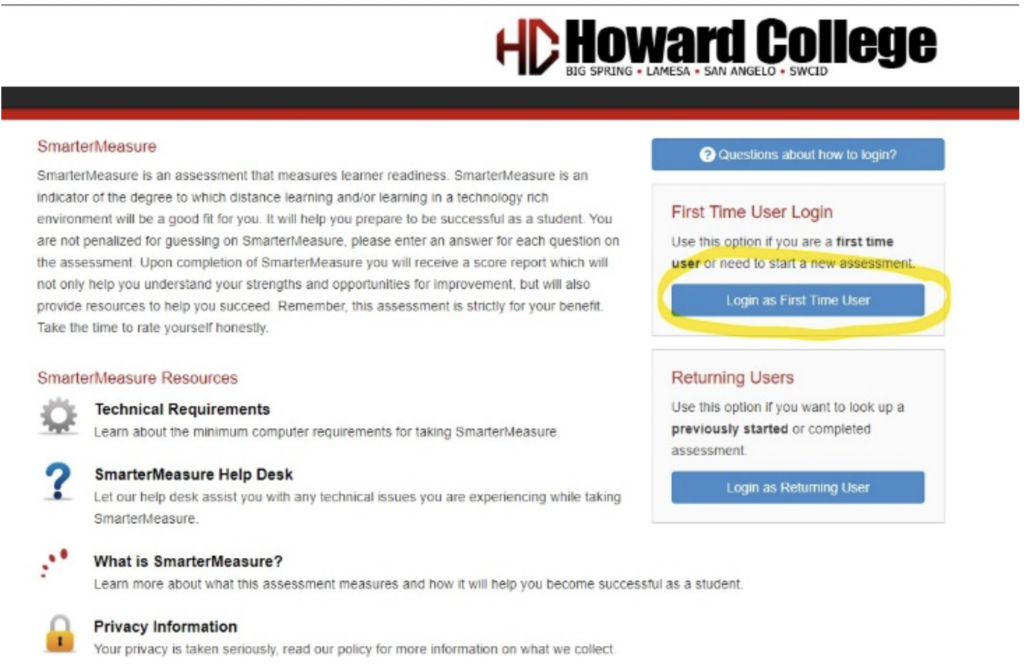
To log into SmarterMeasure click the “Login as First Time User” button.
Username: howard
Password: howard123
Howard College offers a big variety of courses online and hybrid. Visit our course schedule for a list of these courses.
Howard College is in compliance with the National Council for State Authorization Reciprocity Agreements (NC-SARA) regulations. 
This means that students who live in the U.S., its territories or districts can take general academic courses online from Howard College unless they reside in California*.
*California Residents and Those Who Live Abroad (Outside the U.S.): Contact the Registrar by emailing registrar@howardcollege.edu before enrolling in online courses at Howard College.
Complete the Free Application for Federal Student Aid (FAFSA) first. Already completed your FAFSA? Use these additional Financial Aid Resources. For guidance and awareness of the rules and regulations that apply to distance education where financial aid is concerned, contact a Financial Aid representative.
For guidance and assistance with developing and achieving your academic goals, contact an advisor in HC’s Academic Advising / Career Services office.
Register for your eLearning courses: Online Registration — Note: Online registration is currently available to students returning to Howard College. Students new to HC will need to contact an Academic Advisor first.
Browse to the HC website. Locate the main horizontal menu in the gray ribbon located across the top of the main page. Hover your cursor over “Programs” and you’ll see three columns. In the right-hand column under eLearning & Distance Education, you’ll see the “Blackboard” link. Click the Blackboard link. You’ll be redirected to HC’s Blackboard login page.
New students won’t have access to Blackboard until a week before the term begins. For example, if you’re enrolled in courses that are to begin on August 17, then you’ll have access to Blackboard on August 10. Returning students will continue to have access to Blackboard throughout but you won’t see your Fall term courses until August 10.
You’ll log into Blackboard using the first letter of your first name, plus your full last name, plus the first four digits of your HC student ID number, without the dash. Initial passwords will be capital H, plus small case c, plus your nine-digit HC student ID number, without the dash. If you need help to reset your password, call our automated password reset system at (432) 264-5106 or email the Blackboard help desk at blackboard@howardcollege.edu. Students will use the same username and password for Blackboard, MyHC and on-campus computers.
- Complete the free Blackboard Orientation course.
- Read each course syllabus thoroughly; know what is expected of you in the class.
- Get comfortable with the course site; know how to access assignments, calendars and other requirements.
- Obtain all required materials including textbooks and electronic media associated with the course. Visit our Howard College Online Bookstore.
- Don’t procrastinate or put things off until the last minute. As soon as an assignment becomes available in your online course, get it done. Issues tend to arise when you put things off.
- Always have a “Plan B” device such as the Blackboard mobile app for students. It’s available for Apple, Android, and Microsoft devices. We don’t recommend using the mobile app as your “Plan A” device. Instead, use a laptop or desktop computer or tablet. We do not recommend using the mobile app while taking tests/exams.
- Be sure you have a reliable Internet connection while working in your online courses.
- Read instructions carefully. If you don’t understand what’s required, ask! You can send your instructor a course message from inside each course.
- Don’t hesitate to communicate! If you’re having issues, tell your instructor or Blackboard help desk or an advisor ASAP… don’t put it off.
- Get involved! Participation is key to a successful academic experience.
It is your responsibility to have access to a computer with a reliable internet connection that is fast enough to handle the types of material you will need to view in your class. This may include large video files that will not work on slower internet connections or older computers. You will need access to a high-speed internet connection. The faster the internet connection – the better your online experience will be.
You also need a computer that meets or exceeds the minimum requirements. Our recommendation is that you will probably need a computer that is no more than five years old since older computers are more likely to have problems displaying your class material. A Mac computer will also work with Blackboard Learn, but we recommend downloading the Firefox browser for Mac. However, some classes may have some material that requires access to a Windows computer. Many classes require access to Microsoft Office programs including Word and PowerPoint. You’ll also need to have Adobe Reader installed on your computer to be able to view PDF files (Mac computers sometimes have another program for viewing PDF files, which will also be acceptable). For some classes, additional software may be required as specified by the instructor.
Your computer should have at least: 4GB of RAM and Windows 7 or Mac OS 10.5, or higher.NOTE: Chromebooks use the Chrome operating system which is not a supported operating system for Blackboard. Some areas of Blackboard require Java on your computer, and Chromebooks do not support the use of Java. If you use a Chromebook, please be sure you also have access to a Mac computer or Windows computer so you can fully participate in your Blackboard class. Some things will not work on a Chromebook.
Also please do not ONLY rely on a tablet, including an iPad, or a smartphone to use Blackboard. Not all features will work on tablets. You will need access to a full computer to be able to do everything in your Blackboard class.
Most browsers work with Blackboard. If you’re having problems while using one of them though, switch to a different browser to see if that resolves the issue. We have found that it is best to avoid using Internet Explorer, even though it is supposed to be supported since it seems to have the most issues when used with Blackboard.
Warning: As new operating systems and new browsers are released, it may take a little while before Blackboard will function 100% with the new system. You may want to wait a month or so before upgrading, if possible, to give Blackboard some time to make the necessary changes to their program.
Settings to check and fix
” For Windows computers, make sure you’re using Firefox or Google Chrome internet browsers. For Mac computers, make sure you’re using Firefox or Safari internet browsers.
” If one browser isn’t working, try another to see if it works.
” Click this link to see if the browser you’re using is supported by Blackboard. Blackboard Browser Check
” Trust pop-ups from http://howardcollege.blackboard.com
” Add http://howardcollege.blackboard.com as trusted sites if you use Internet Explorer. In Internet Explorer: click Tools, Internet Options, Security tab, click the Trust Sites icon, click the Sites button, type http://howardcollege.blackboard.com in the “Add this website” box and click the Add button. Click the Close button and then the OK button (Firefox does not have an option to add a trusted site).
” If you’re having problems with an item in Blackboard, try clearing the browser cache. If that doesn’t work, try clearing the Java cache. If you’re unsure how to clear your browser’s cache, browse to Google.com and enter the search term, “how to clear browser cache for (enter the name of your browser)”Avoiding problems when taking an online test
” Plug into an internet connection rather than use a wireless connection. Wireless connections may drop in the middle of your test. Please do not use the mobile app to take your test. It is more reliable to use a regular computer with a plugged-in connection.
” If one browser isn’t working, try another to see if it works. Firefox seems to work better in general with this version of Blackboard over Internet Explorer, so you may want to use Firefox when taking a test.
” Close all other programs including Skype, Facebook, email programs, chat programs, etc.
” Don’t double-click the test link. You only want to single-click it. You don’t want to have two instances of the test open at the same time.
” Don’t open new tabs in the browser or click in other tabs that are already open. Don’t open other applications. Don’t re-size the window where the test is displaying. Don’t click anything outside of the test window.Getting help with Blackboard
Help Desk is now monitored 24/7, 365 days per year!
For Password Resets, call 432-264-5106
For Blackboard Support, email: blackboard@howardcollege.eduYour instructor can help you with questions about due dates, a test that you didn’t get to finish, and other general course questions. You should use the Course Messages tool inside of your course in the left-hand menu to contact your instructor.
To learn more about the complaint process at HC, visit the Student Handbook. Refer to page six. To file a complaint, click this link to the complaint form.